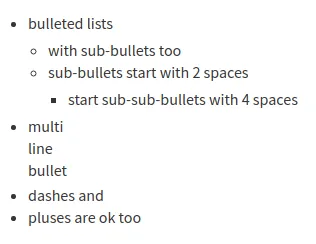Bulleted lists
Zulip supports Markdown formatting for bulleted lists.
You can create bulleted lists using *, -, or + at the start of each line.
Add two spaces before the bullet to create a nested list.
Create a bulleted list
Section titled “Create a bulleted list”- Open the compose box.
- (optional) Select the text you want to format.
- Click the Bulleted list () icon at the bottom of the compose box to insert list formatting.
- Press Enter to automatically add a new bullet to the list.
- When your list is done, press Enter a second time to remove the bullet.
- Open the compose box.
- Type
*,-, or+followed by a space and some text to start a bulleted list. - Press Enter to automatically add a new bullet to the list.
- When your list is done, press Enter a second time to remove the bullet.
Examples
Section titled “Examples”What you type
* bulleted lists * with sub-bullets too * sub-bullets start with 2 spaces * start sub-sub-bullets with 4 spaces* multilinebullet- dashes and+ pluses are ok tooWhat it looks like